Welcome to our guide on how to restart Fortnite and download the latest patch on PS5. With the popular battle royale game constantly releasing updates and new content, it’s important to know how to properly restart the game and ensure you have the latest patch installed. In this article, we’ll walk you through the steps to restart Fortnite on PS5 and make sure you’re ready to jump into the action with all the latest updates. So let’s get started and make sure your Fortnite experience is always up to date!
Step-by-Step Guide: How to Restart Fortnite to Download the Latest Patch on PS5
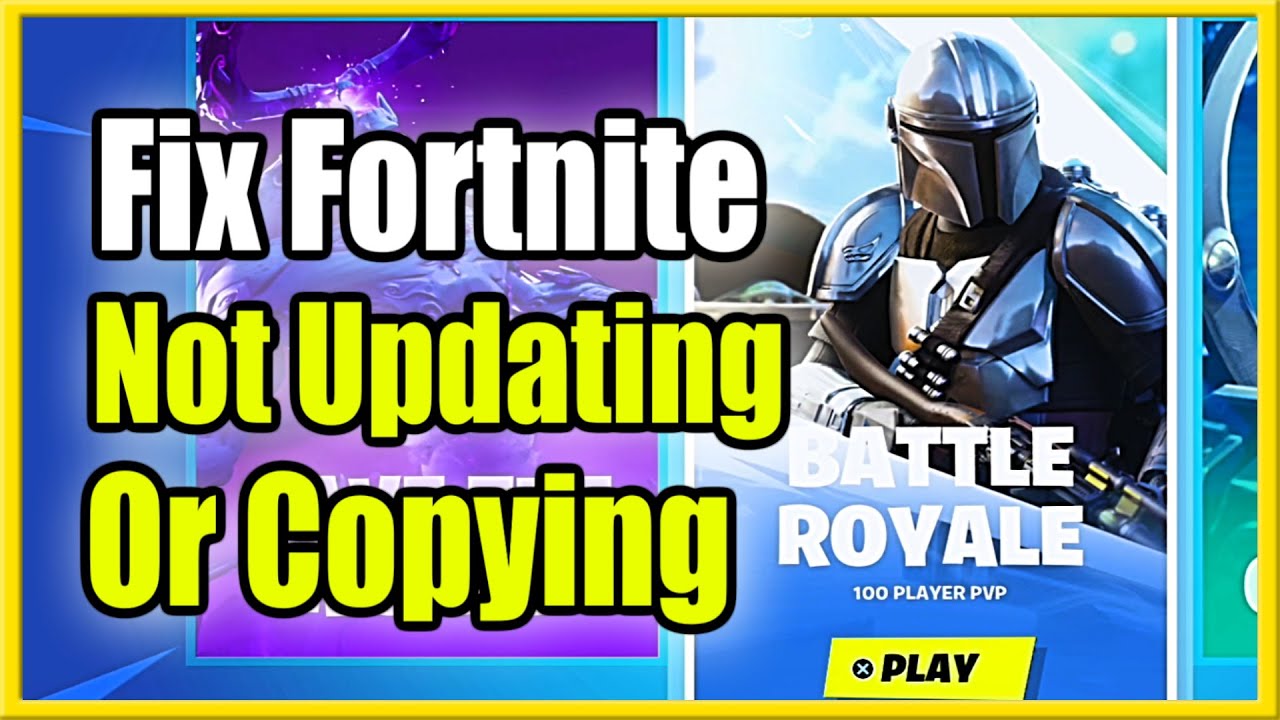
Fortnite is a popular online video game that receives regular updates and patches to fix bugs and add new features. If you’re playing Fortnite on a PlayStation 5 (PS5) and notice that you haven’t received the latest patch, you may need to restart the game to trigger the download. This guide will walk you through the steps to restart Fortnite on your PS5.
Step 1: Close Fortnite
To restart Fortnite and trigger the download of the latest patch, you will need to close the game first. Press the PlayStation button on your controller to return to the home screen.
Step 2: Highlight Fortnite
Using the left joystick on your controller, navigate to the Fortnite icon on your home screen. It should be located in the “Games” section.
Step 3: Press the Options button
Once the Fortnite icon is highlighted, press the Options button on your controller. It is the button with three horizontal lines located next to the touchpad.
Step 4: Select “Close Game”
A menu will pop up on your screen. Use the joystick to navigate to the “Close Game” option and press the X button on your controller to confirm.
Step 5: Wait for the game to fully close
It may take a few seconds for Fortnite to fully close. You can verify that the game is closed by checking the game’s icon on your home screen. If it no longer has a small “running” icon in the bottom right corner, then it is fully closed.
Step 6: Restart Fortnite
Once the game is fully closed, press the PlayStation button on your controller to return to the home screen. Navigate back to the Fortnite icon and press X to launch the game.
Step 7: Check for updates
When the game loads, it will automatically check for updates. If there is a new patch available, it will begin downloading. You can monitor the download progress by looking at the game’s icon on your home screen. Once the patch is fully downloaded, the icon will stop spinning.
Step 8: Launch the game
Once the patch is downloaded, you can launch the game and start playing. Your game will now be updated with the latest patch and any bugs or issues should be resolved.
In conclusion, restarting Fortnite on your PS5 is a simple process that can help you download the latest patch and keep your game up to date. By following these steps, you can ensure that you are playing the most recent version of the game with all the latest features and fixes. Happy gaming!In conclusion, restarting Fortnite on PS5 to download the latest patch is a simple and effective way to ensure you have the most up-to-date version of the game. By following the steps outlined above, you can easily keep your game running smoothly and take advantage of all the latest features and updates. Don’t miss out on the latest content – restart your game today and experience the full potential of Fortnite on your PS5.