Welcome to our guide on how to restart a game on Xbox! Whether you’re encountering a glitch or simply want to start fresh, knowing how to restart a game on Xbox is an essential skill for any gamer. In this tutorial, we’ll walk you through the step-by-step process of restarting a game on Xbox, as well as provide some helpful tips and tricks along the way. So let’s dive in and get your game back up and running in no time!
Easy Steps to Restart a Game on Xbox: A Comprehensive Guide
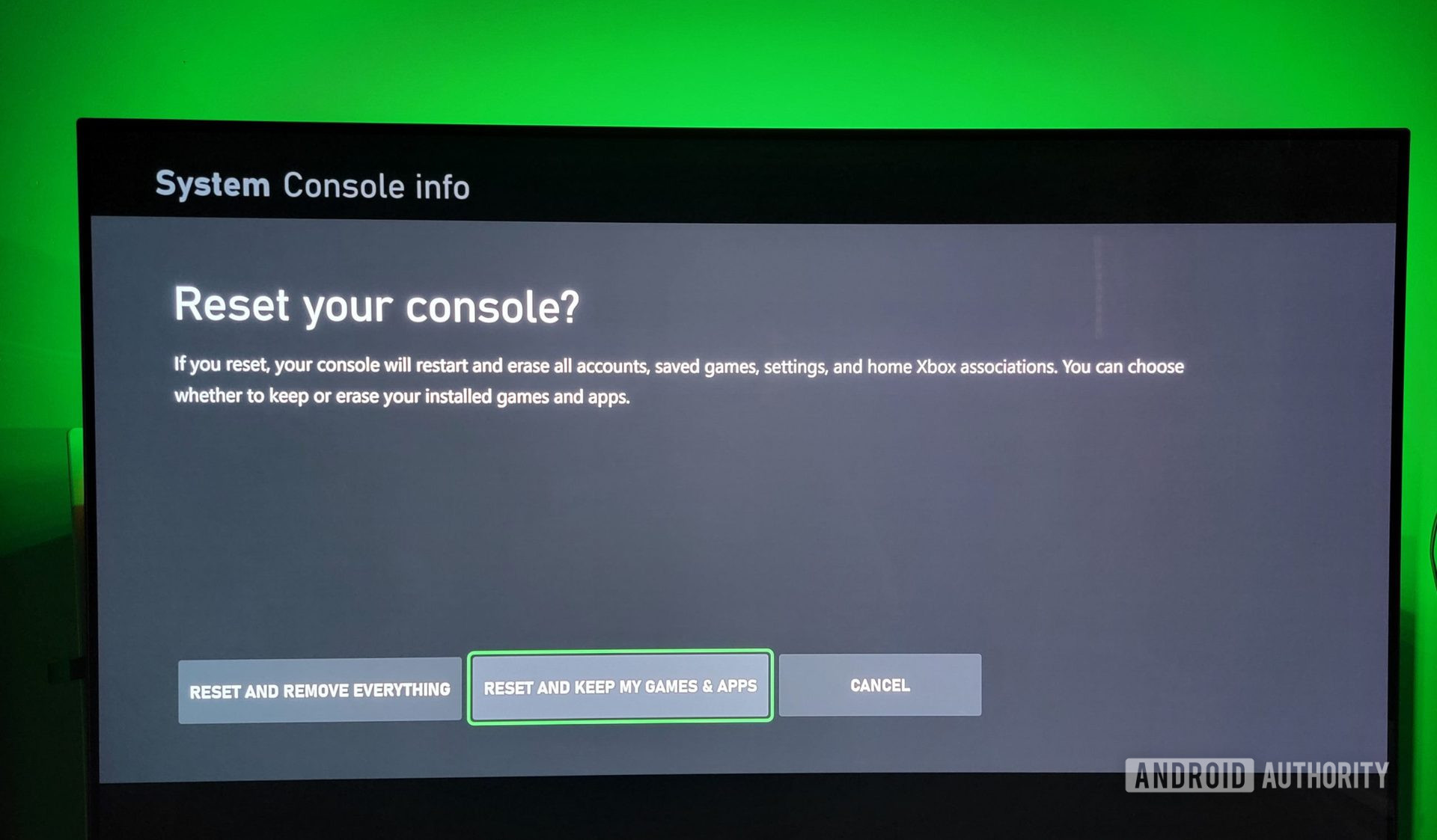
Restarting a game on your Xbox can help resolve technical issues or simply allow you to start fresh with a new game. Whatever your reason may be, the process of restarting a game on Xbox is simple and can be done in just a few easy steps. In this guide, we will walk you through the process of restarting a game on Xbox, so you can get back to gaming in no time.
Step 1: Close the game
The first step to restarting a game on Xbox is to close the game that you want to restart. To do this, press the Xbox button on your controller to open the guide. Then, navigate to the game that you want to close using the D-pad or left stick. Once the game is highlighted, press the Menu button on your controller (the one with three horizontal lines). This will open a menu with various options. Select “Quit” to close the game.
Step 2: Clear the cache
Clearing the cache on your Xbox can often help resolve technical issues that may be causing the game to malfunction. To clear the cache, turn off your Xbox by pressing and holding the power button on the console for 10 seconds. Once the console is completely off, unplug the power cord from the back of the console. Wait for about 30 seconds, then plug the power cord back in and turn on the console.
Step 3: Start the game again
After clearing the cache, you can start the game again to see if the issue has been resolved. Navigate to the game on your Xbox home screen and press the A button on your controller to launch it. If the game still isn’t working properly, you may need to try restarting your console.
Step 4: Restart your console
If clearing the cache didn’t fix the issue, you can try restarting your console. This will give your Xbox a fresh start and may help resolve any technical issues. To restart your console, press the Xbox button on your controller to open the guide. Then, go to the “System” tab and select “Restart console”. You will have the option to either restart the console or perform a full shutdown and restart.
Step 5: Reinstall the game
If restarting your console didn’t fix the issue, you may need to reinstall the game. To do this, go to “My games & apps” on your Xbox home screen and navigate to the game you want to reinstall. Press the Menu button on your controller and select “Manage game & add-ons”. From there, go to “Uninstall all” and confirm the action. Then, you can reinstall the game from the Xbox store.
In conclusion, restarting a game on your Xbox is a simple process that can help resolve technical issues or allow you to start fresh with a new game. By following these easy steps, you can quickly and easily restart any game on your Xbox and get back to gaming.In conclusion, knowing how to restart a game on Xbox is an essential skill for any gamer. By following the steps outlined in this guide, you can easily restart a game and continue your gaming experience without any interruptions. With the ability to quickly restart a game, you can maximize your gaming time and enjoy a seamless experience on your Xbox console. Remember to save your progress regularly and utilize the restart feature when needed. With these tips, you can ensure a smooth and enjoyable gaming experience on your Xbox.