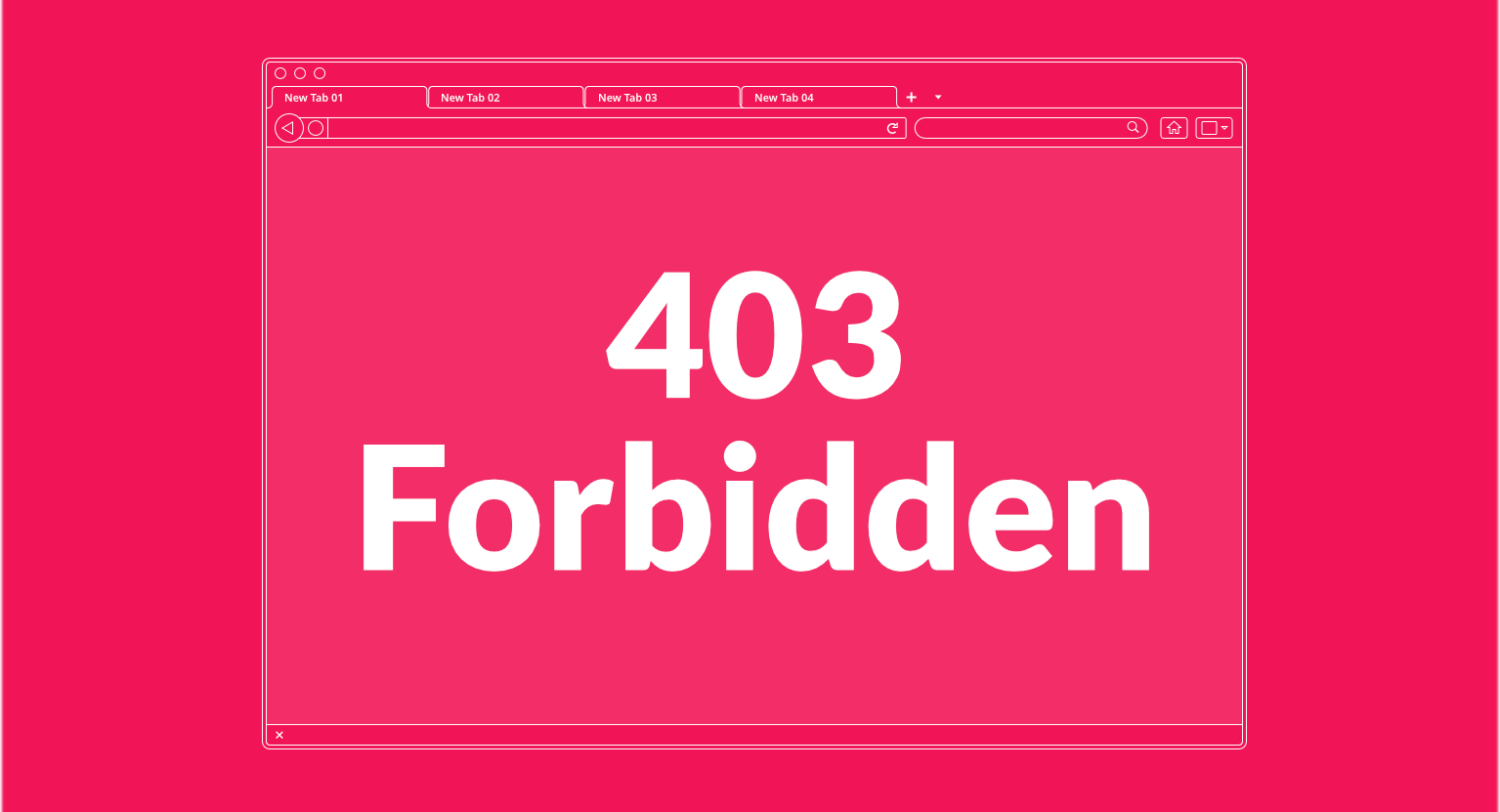image source: https://www.freecodecamp.org
Welcome to our comprehensive guide on how to fix 403 forbidden errors. If you have encountered this frustrating error message while browsing the web, you’re not alone. The 403 forbidden error is a common occurrence that can hinder your online experience. But don’t worry, we’ve got you covered. In this guide, we will explain what a 403 forbidden error is, why it happens, and most importantly, how to fix it. So, let’s dive in and get your website back up and running smoothly. Keep reading to learn all the essential tips and tricks on how to fix 403 forbidden errors.
Unlocking the Mystery of the 403 Forbidden Error: A Step-by-Step Guide to Fixing It
Introduction
When browsing the internet, you may encounter various error messages, one of which is the 403 Forbidden Error. This error can be frustrating and confusing for users, as it indicates that they do not have permission to access a certain webpage or resource on a website. In this guide, we will explore the causes of the 403 Forbidden Error and provide step-by-step instructions on how to fix it.
What is a 403 Forbidden Error?
A 403 Forbidden Error, also known as a 403 Forbidden or HTTP 403 error, is a status code that indicates that the server has understood the request made by the client (usually a web browser), but is refusing to fulfill it. This error is typically displayed as “403 Forbidden” or “Access Denied” on the webpage.
It is important to note that the 403 Forbidden Error is different from a 404 Not Found Error, which indicates that the server could not find the requested resource. The 403 error specifically means that the server knows the requested resource exists, but the user is not allowed to access it.
Causes of a 403 Forbidden Error
There are several reasons why you may encounter a 403 Forbidden Error. Some of the common causes include:
1. Incorrect Permissions
The most common cause of a 403 Forbidden Error is incorrect permissions on the server. This means that the user trying to access the webpage does not have the necessary permissions to view it. This can happen if the website owner has restricted access to certain pages or if there is an issue with the permissions on the server.
2. IP Address Restrictions
Websites can also restrict access to certain IP addresses, meaning that only users from specific IP addresses are allowed to access the site. If your IP address is not on the approved list, you will receive a 403 Forbidden Error.
3. File or Directory Restrictions
Similarly, websites may also have restrictions on certain files or directories, meaning that only authorized users can access them. If you try to access a restricted file or directory, you will receive a 403 Forbidden Error.
4. Corrupted Cookies
Cookies are small files stored on your computer by websites to remember your preferences and login information. If these cookies become corrupted, it can lead to a 403 Forbidden Error.
5. Invalid URL
Sometimes, a 403 Forbidden Error can occur if there is an error in the URL you are trying to access. This could be due to a typo or a broken link.
How to Fix a 403 Forbidden Error
Now that we understand the possible causes of a 403 Forbidden Error, let’s look at how to fix it. Follow these steps to resolve the issue and gain access to the webpage:
Step 1: Refresh the Page
Sometimes, the 403 Forbidden Error can be a temporary issue. Try refreshing the page and see if the error disappears. If the error persists, move on to the next step.
Step 2: Clear Cookies and Cache
As mentioned earlier, corrupted cookies can cause a 403 Forbidden Error. Clearing your browser’s cookies and cache can help resolve the issue. To do this, go to your browser’s settings and locate the options to clear cookies and cache. Once cleared, try accessing the webpage again.
Step 3: Check Your URL
Make sure you have entered the correct URL and that there are no typos or broken links. If you are unsure of the correct URL, try searching for the webpage on a search engine.
Step 4
Troubleshooting 403 Forbidden Errors: Tips and Tricks for Resolving the Issue
A 403 Forbidden error is a common error that occurs when a user attempts to access a webpage or website that they do not have permission to view. This error can be frustrating for both users and website owners, but it is not an uncommon issue. In this guide, we will discuss the causes of a 403 Forbidden error and provide some tips and tricks for troubleshooting and resolving the issue.
What is a 403 Forbidden error?
A 403 Forbidden error is an HTTP status code that indicates that the server is refusing to fulfill the request from the client. It means that the server has understood the request, but is refusing to take any further action. This error is often displayed as “403 Forbidden” or “HTTP 403” on the webpage.
Causes of a 403 Forbidden error
There can be several reasons why you may encounter a 403 Forbidden error. Some of the most common causes include:
1. Lack of permission
The most common cause of a 403 Forbidden error is a lack of permission to access the requested resource. This can happen if the website owner has restricted access to certain pages or directories, and the user does not have the necessary credentials to view them.
2. Incorrect file permissions
In some cases, a 403 Forbidden error can occur due to incorrect file permissions on the server. This means that the server is not allowing access to the requested file or directory due to incorrect settings.
3. Corrupted .htaccess file
The .htaccess file is a configuration file that controls access to specific directories and files on a website. If this file is corrupted or contains incorrect settings, it can cause a 403 Forbidden error.
4. IP address blocking
Websites can also block specific IP addresses or ranges of IP addresses from accessing their resources. This is often done as a security measure to prevent malicious attacks or spam.
5. Website maintenance
If you encounter a 403 Forbidden error while trying to access a website, it could be because the website is undergoing maintenance. In this case, the website owner may have temporarily restricted access to the site until the maintenance is complete.
Tips and tricks for resolving a 403 Forbidden error
1. Clear your browser cache
Sometimes, a 403 Forbidden error can be caused by a corrupted or outdated version of the webpage stored in your browser’s cache. Clearing your browser’s cache can help resolve this issue. To do this, go to your browser settings and clear the cache and cookies.
2. Check your URL
Ensure that you have entered the correct URL in your browser. Sometimes, a simple typing error can lead to a 403 Forbidden error. Double-check the URL and try again.
3. Contact the website owner
If you are trying to access a specific webpage or website and consistently receive a 403 Forbidden error, it is best to contact the website owner. They may be able to provide you with the necessary credentials or explain why access has been restricted.
4. Check file permissions
If you are a website owner, it is essential to check the file permissions on your server. Make sure that the correct permissions are set for the files and directories that you want to make accessible to users.
5. Check .htaccess file
If you have recently made changes to your website’s .htaccess file, it is possible that the changes have caused a 403 Forbidden error. Check the file for any errors or incorrect settings and correct them if necessary.
6. Use a VPN
If you are
403 Forbidden No More: Expert Strategies for Resolving and Preventing It
403 Forbidden is a common error that many internet users have encountered at some point. This error message is displayed when a user attempts to access a webpage or website that they do not have permission to view. It is a frustrating experience for users and can lead to a loss of trust in the website or organization. In this article, we will discuss the causes of 403 Forbidden errors and provide expert strategies for resolving and preventing them.
Causes of 403 Forbidden Errors
There are several reasons why a user may encounter a 403 Forbidden error. The most common causes include:
1. Insufficient Permissions: The most common cause of a 403 Forbidden error is when a user does not have the proper permissions to access a webpage or website. This can happen if the website owner has restricted access to certain pages or if the user is not logged in with the correct credentials.
2. Incorrect URL: Sometimes, a 403 Forbidden error can occur if the user has entered an incorrect URL. This can happen if the website has recently changed its URL or if the user has mistyped the address.
3. Server Configuration: In some cases, the server hosting the website may be misconfigured, leading to a 403 Forbidden error. This could be due to a misconfigured .htaccess file, server permissions, or other server settings.
Expert Strategies for Resolving 403 Forbidden Errors
1. Check Permissions: If you are the website owner, the first step in resolving a 403 Forbidden error is to check the permissions for the webpage or website. Make sure that the correct permissions are set and that the user has the necessary access to view the page.
2. Update URLs: If you have recently changed your website’s URL, make sure to update all links to the new address. This will prevent users from encountering a 403 Forbidden error when trying to access your website.
3. Clear Browser Cache: Sometimes, a 403 Forbidden error can occur due to outdated information stored in the user’s browser cache. Clearing the cache can help resolve this issue.
4. Check Server Configuration: If you are not the website owner, you can try contacting the website’s administrator to report the error. They can check the server configuration and make any necessary changes to resolve the issue.
5. Use a VPN: If you are encountering a 403 Forbidden error while trying to access a website, it could be due to geographical restrictions. Using a Virtual Private Network (VPN) can help bypass these restrictions and allow you to access the website.
6. Use a Different Browser: Sometimes, a website may have compatibility issues with certain browsers, leading to a 403 Forbidden error. Try accessing the website using a different browser to see if the error persists.
Preventing 403 Forbidden Errors
1. Use Proper Permissions: As a website owner, it is important to ensure that the correct permissions are set for each webpage. This will prevent users from encountering a 403 Forbidden error when trying to access your website.
2. Regularly Check Server Configuration: It is important to regularly check the server configuration to ensure that there are no misconfigurations that could lead to a 403 Forbidden error.
3. Provide Clear Error Messages: Instead of just displaying a generic 403 Forbidden error, provide users with a clear error message explaining why they do not have access to the webpage. This can help prevent confusion and frustration for users.
4. Implement Proper URL Redirects: If you are changing your website’s URL, make sure toIn conclusion, knowing how to fix 403 forbidden errors is crucial for the success of your website’s SEO. By following the steps outlined in this guide, you can easily resolve these errors and ensure that your website is accessible to both users and search engines. Remember to regularly check for these errors and address them promptly to maintain a high ranking on search engine result pages. With proper attention and maintenance, you can prevent 403 forbidden errors and improve your website’s overall SEO performance.