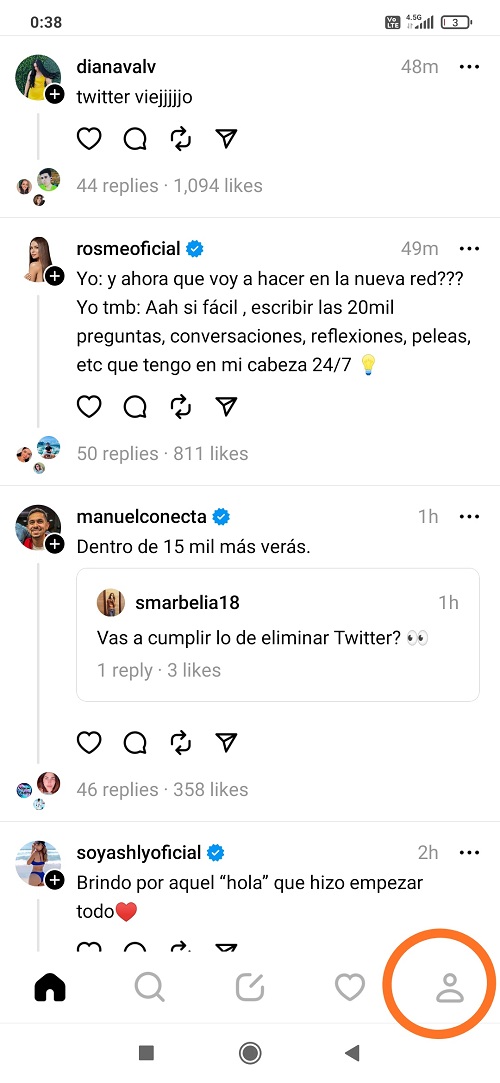image source: https://www.niok.net
Welcome to our guide on how to deactivate your Instagram account. Whether you’re taking a break from social media or simply want to step away from the platform for a while, deactivating your Instagram account is a simple process that can be done in just a few clicks. In this article, we’ll walk you through the steps to deactivate your account and provide some helpful tips on how to reactivate it in the future. So, if you’re ready to temporarily or permanently bid farewell to Instagram, read on to learn how to deactivate your account hassle-free.
Step-by-Step Guide: How to Deactivate Your Instagram Account
Instagram is a popular social media platform that allows users to share photos and videos with their followers. However, if you’re feeling overwhelmed or simply want to take a break from social media, you may want to deactivate your Instagram account. Deactivating your account will temporarily disable your profile and remove your posts and comments from the platform. In this step-by-step guide, we will walk you through the process of deactivating your Instagram account.
Step 1: Log into Your Account
The first step to deactivating your Instagram account is to log into your account on the Instagram website. You cannot deactivate your account from the mobile app, so make sure you are using a computer or your phone’s web browser.
Step 2: Go to Your Profile
Once you are logged in, click on your profile icon in the top right corner of the screen. This will take you to your profile page.
Step 3: Click on “Edit Profile”
Under your profile bio, you will see a button that says “Edit Profile.” Click on this button to access your account settings.
Step 4: Scroll Down and Click on “Temporarily Disable My Account”
On the bottom right of the screen, you will see a link that says “Temporarily Disable My Account.” Click on this link to proceed with deactivating your account.
Step 5: Select a Reason for Deactivating
Instagram will ask you to select a reason for deactivating your account from a drop-down menu. You can choose from options like “I need a break,” “Too busy/ can’t keep up,” or “Privacy concerns.” Select the reason that best fits your situation.
Step 6: Re-enter Your Password
After selecting a reason, you will be prompted to re-enter your password for security purposes. Enter your password in the designated field.
Step 7: Click on “Temporarily Disable Account”
Once you have entered your password, click on the “Temporarily Disable Account” button. This will deactivate your account, and you will be logged out of Instagram.
Congratulations, your Instagram account has been deactivated! Keep in mind that deactivating your account is not the same as deleting it. Your profile, photos, comments, and likes will be hidden from other users, but they will be restored when you reactivate your account by logging back in.
If you decide to reactivate your account, all you need to do is log in with your username and password. Your account will be restored, and all your previous content will be visible again.
In conclusion, deactivating your Instagram account is a simple process that can be easily reversed if you change your mind. It allows you to take a break from social media without losing your account permanently. We hope this step-by-step guide has been helpful, and you can now deactivate your Instagram account with ease.
Easily Deactivate Your Instagram Account: A Comprehensive Tutorial
Instagram is a popular social media platform that allows users to share photos and videos with their followers. However, there may come a time when you no longer wish to use your Instagram account. Whether it’s for personal reasons or a break from social media, deactivating your account is a simple process that can be done in just a few steps. In this tutorial, we will guide you through the process of deactivating your Instagram account.
Step 1: Log in to your account
The first step to deactivating your Instagram account is to log in. You can do this by opening the Instagram app on your phone or by visiting the Instagram website on your computer. Enter your username and password to log in.
Step 2: Go to your profile
Once you are logged in, click on the profile icon in the bottom right corner of the screen. This will take you to your profile page.
Step 3: Access your account settings
On your profile page, click on the three horizontal lines in the top right corner. This will open a menu where you can access your account settings.
Step 4: Select “Settings”
In the account settings menu, click on “Settings” at the bottom of the list.
Step 5: Choose “Help”
On the settings page, scroll down until you see the “Help” section. Click on it to expand the options.
Step 6: Select “Help Center”
In the “Help” section, click on “Help Center” to be directed to Instagram’s help center.
Step 7: Search for “deactivate account”
In the search bar at the top of the help center page, type in “deactivate account” and press enter. This will bring up articles related to deactivating your account.
Step 8: Click on “How do I temporarily disable my account?”
In the list of articles, click on “How do I temporarily disable my account?” to access the instructions for deactivating your account.
Step 9: Follow the instructions
The article will provide you with detailed instructions on how to deactivate your account. Follow the steps listed, which will involve confirming your decision and entering your password.
Step 10: Confirm deactivation
After following the instructions, you will be asked to confirm your decision to deactivate your account. Click on “Temporarily Disable Account” to confirm.
Congratulations, your Instagram account has now been deactivated. Your profile, photos, and comments will be hidden from other users until you reactivate your account by logging back in.
It’s important to note that deactivating your account is different from deleting it permanently. If you wish to permanently delete your account, you will need to follow a different process. Also, keep in mind that deactivating your account will not automatically cancel any subscriptions or stop any recurring payments associated with your account. You will need to cancel those separately.
In conclusion, deactivating your Instagram account is a simple process that can be done in just a few steps. Whether you need a break from social media or no longer wish to use the platform, follow this comprehensive tutorial to easily deactivate your account.
The Ultimate Guide to Deactivating Your Instagram Account Like a Pro
Instagram has become a popular social media platform for sharing photos, videos, and connecting with friends and family. However, there may be times when you want to take a break from Instagram or deactivate your account completely. Whether it’s to focus on real-life relationships or to take a digital detox, deactivating your Instagram account can be a wise decision. In this ultimate guide, we will walk you through the steps of deactivating your account like a pro.
Step 1: Log into your account
The first step to deactivating your Instagram account is to log into it. You can do this either on your desktop or through the Instagram app on your mobile device. Once you have logged in, click on the profile icon in the bottom right corner.
Step 2: Navigate to Settings
Next, click on the gear icon to access your account settings. This can be found on the top right corner of your profile page.
Step 3: Select “Edit Profile”
Under the “Account” section, you will find an option to “Edit Profile.” Click on this to access your account settings.
Step 4: Scroll down to “Temporarily disable my account”
At the bottom of the page, you will find a link that says “Temporarily disable my account.” Click on this to begin the deactivation process.
Step 5: Choose a reason for deactivating
Instagram will ask you to select a reason for deactivating your account. You can choose from options like “I’m taking a break,” “Too busy/too distracting,” or “Privacy concerns.” Select the reason that best fits your situation.
Step 6: Re-enter your password
To confirm your decision, Instagram will ask you to re-enter your password. This is to ensure that it is you who wants to deactivate the account and not someone else.
Step 7: Click “Temporarily Disable Account”
After re-entering your password, click on the “Temporarily Disable Account” button at the bottom of the page. This will deactivate your account, and your profile will no longer be visible to other users.
Congratulations, you have successfully deactivated your Instagram account! But wait, what if you change your mind and want to reactivate it?
Step 8: Reactivating your account
To reactivate your account, simply log back into Instagram using your username and password. Your account will be reactivated, and all your photos, comments, and followers will be restored.
Bonus Tip: Download your data
Before deactivating your account, you may want to download all your data from Instagram. This includes your photos, comments, and profile information. To do this, go to your account settings and click on the “Privacy and Security” tab. From there, you can request for a download of your data, which will be sent to your email.
In conclusion, deactivating your Instagram account can be a beneficial decision for your mental and emotional well-being. By following these steps, you can deactivate and reactivate your account like a pro. Remember, taking a break from social media can be a healthy choice, and it is always there waiting for you when you are ready to come back.In conclusion, deactivating your Instagram account is a simple process that can be done through the app or website. By following the steps outlined above, you can easily take a break from the platform without permanently deleting your account. We hope this guide has provided helpful information on how to deactivate Instagram account. Remember to always prioritize your mental well-being and take breaks from social media when needed.