Welcome to our guide on how to change your Facebook password! In today’s digital age, it is crucial to regularly update and strengthen our online security. One important step in doing so is by changing our passwords regularly. In this article, we will walk you through the process of changing your Facebook password, ensuring that your account remains secure and protected. So, whether you’ve forgotten your current password or simply want to update it, follow along as we guide you on how to change your Facebook password.
Step-by-Step Guide: How to Change Your Facebook Password
Changing your Facebook password regularly is an important step in keeping your account secure. Whether you suspect someone has access to your account or you simply want to update your password for added security, the process is quick and easy. In this guide, we will walk you through the steps to change your Facebook password.
Step 1: Log into your Facebook account
The first step to changing your password is to log into your Facebook account. Open the Facebook app on your mobile device or go to www.facebook.com on your computer and enter your login information.
Step 2: Go to your account settings
Once you are logged in, click on the downward facing arrow in the top right corner of the screen. This will open a drop-down menu. From the menu, select “Settings & Privacy” and then click on “Settings”.
Step 3: Click on “Security and Login”
On the left side of the page, you will see a list of options. Click on “Security and Login” to access your account’s security settings.
Step 4: Click on “Change Password”
Under the “Login” section, you will see an option to change your password. Click on “Change Password” to proceed.
Step 5: Enter your current password
To ensure that it is you who is changing the password, Facebook will ask you to enter your current password. Type it in the designated box and click “Continue”.
Next, enter your new password in the “New” and “Re-type new” fields. Make sure your password is strong and unique, with a combination of letters, numbers, and special characters. Avoid using common words or personal information that can be easily guessed.
Step 7: Save your changes
Once you have entered your new password, click on “Save Changes”. Facebook will prompt you to log out of all devices to ensure the security of your account. If you want to stay logged in on your current device, click on “Don’t Log Me Out”.
Congratulations, you have successfully changed your Facebook password! You can now log in to your account using your new password.
Additional Tips:
– Enable two-factor authentication for added security. This will require you to enter a code sent to your phone in addition to your password when logging into your account.
– Avoid using the same password for multiple accounts to prevent all of your accounts from being compromised if one password is hacked.
– Change your password periodically, at least every 6 months, to keep your account secure.
– If you suspect that someone else has access to your account, change your password immediately and review your recent login activity in the “Security and Login” section to check for any unauthorized access.
In conclusion, changing your Facebook password regularly is an important step in protecting your account from unauthorized access. By following these simple steps, you can ensure the security of your personal information and keep your account safe.
Protect Your Privacy: Learn How to Change Your Facebook Password
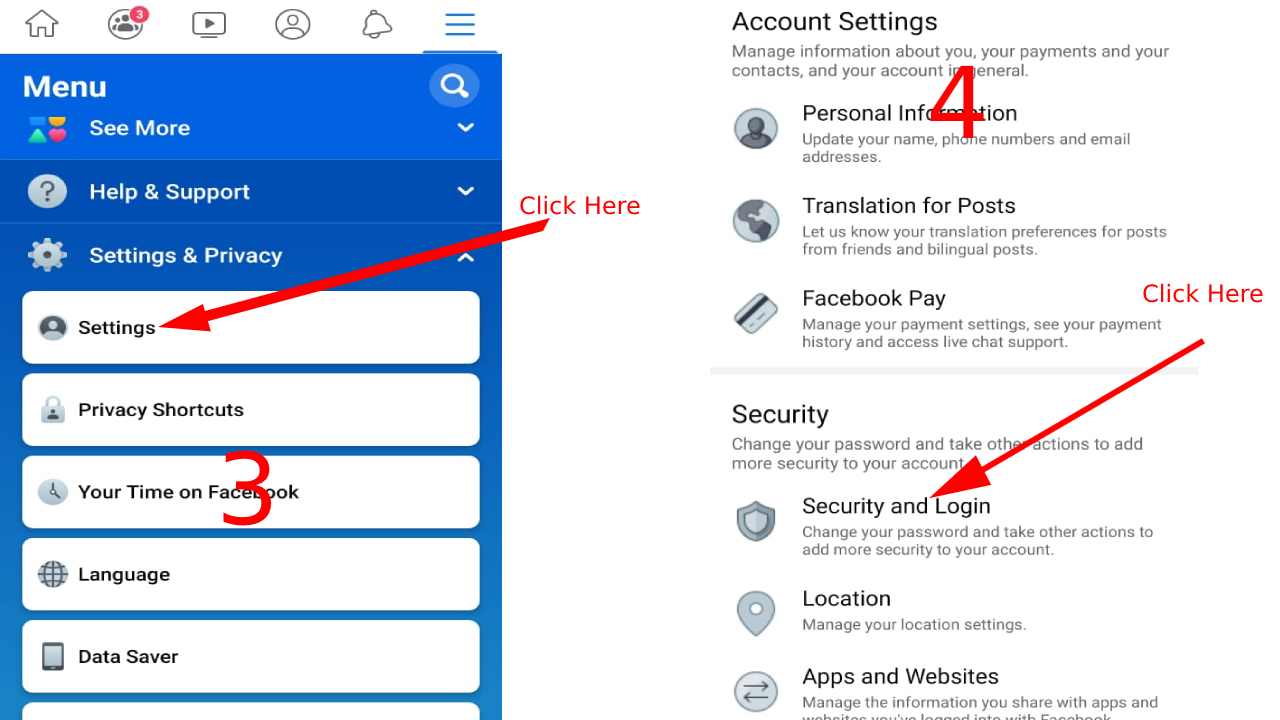
In today’s digital age, it is more important than ever to protect your privacy online. With the rise of social media platforms like Facebook, it is essential to take the necessary steps to ensure that your personal information is secure. One of the most basic and effective ways to do this is by regularly changing your Facebook password.
Why is it important to change your Facebook password?
Your Facebook password is your first line of defense against hackers and cybercriminals. It is the key to your personal information, including your photos, messages, and personal details. If your password is weak or compromised, it can leave you vulnerable to identity theft, online harassment, and other privacy breaches.
Changing your password regularly can also prevent unauthorized access to your account. If someone manages to access your account, they can impersonate you, post inappropriate content, or even scam your friends and family. By changing your password frequently, you can keep your account secure and prevent any potential damage.
How to change your Facebook password:
1. Log into your Facebook account: Start by logging into your Facebook account on your computer or mobile device.
2. Go to the “Settings” menu: Click on the small arrow at the top right corner of your screen and select “Settings” from the drop-down menu. On the mobile app, tap on the three horizontal lines at the bottom right corner and select “Settings & Privacy.”
3. Click on “Security and Login”: On the left side of the screen, click on “Security and Login.”
4. Select “Change password”: Under the “Login” section, click on the “Change password” button.
5. Enter your current password: You will be prompted to enter your current password for security purposes.
6. Create a new password: Next, create a strong and unique password. Facebook recommends using a combination of at least six characters, including numbers, uppercase and lowercase letters, and symbols.
7. Avoid using personal information: Make sure to avoid using any personal information, such as your name, birthdate, or phone number in your password. This information can easily be guessed by hackers.
8. Don’t reuse old passwords: It is essential to use a different password each time you change it. Reusing old passwords can make you more vulnerable to cyber attacks.
9. Save your new password: Once you have created a new password, click on the “Save Changes” button to save it.
Tips for creating a strong password:
– Use a combination of letters, numbers, and symbols.
– Avoid using easily guessable information, such as your name or birthdate.
– Use a different password for each online account.
– Change your password at least once every three months.
– Consider using a password manager to store and generate strong passwords.
In conclusion, regularly changing your Facebook password is a simple but effective way to protect your privacy online. By following these steps and creating a strong password, you can ensure that your personal information remains secure on social media. Additionally, be cautious when logging into your account on public computers or networks, and never share your password with anyone. Stay vigilant and take the necessary steps to keep your online presence safe.
Secure Your Account: Easy Steps to Change Your Facebook Password
In today’s digital age, protecting your online accounts is more important than ever. With the vast amount of personal information stored on social media platforms, it’s crucial to regularly change your passwords to ensure the security of your accounts. In this guide, we will walk you through the easy steps to change your Facebook password and keep your account safe.
Step 1: Log into Your Facebook Account
The first step to changing your Facebook password is to log into your account. You can do this by entering your email or phone number and password on the Facebook login page. If you have forgotten your password, you can click on the “Forgot password?” link to reset it.
Step 2: Go to Your Account Settings
Once you are logged in, click on the downward arrow in the top right corner of the page. This will open a drop-down menu. From the menu, select “Settings & Privacy” and then click on “Settings.”
Step 3: Select “Security and Login”
On the left side of the page, you will see a menu with various options. Click on “Security and Login” to access the security settings for your account.
Step 4: Change Your Password
Under the “Login” section, you will see an option to “Change password.” Click on it to proceed.
Step 5: Enter Your Current and New Password
To change your password, you will need to enter your current password and then your new password. Make sure to choose a strong and unique password that is not easily guessable. A combination of letters, numbers, and special characters is recommended.
Step 6: Save Your Changes
Once you have entered your new password, click on “Save Changes” to update your password. You will see a pop-up message confirming that your password has been changed.
Step 7: Log Out and Log Back In
To ensure that your new password is working, log out of your account and log back in using your new password.
Additional Tips for Keeping Your Account Secure
– Enable two-factor authentication: This adds an extra layer of security to your account by requiring a code sent to your phone or email to log in.
– Use a unique password for each account: Avoid using the same password for multiple accounts, as it increases the risk of all your accounts being compromised if one password is hacked.
– Regularly change your password: It is recommended to change your Facebook password every 3-6 months to keep your account secure.
– Be cautious of suspicious links and emails: Hackers often use phishing scams to steal personal information. Avoid clicking on suspicious links or providing personal information in emails.
In conclusion, changing your Facebook password is a simple yet important step in securing your account. By following these easy steps and implementing additional security measures, you can protect your personal information and enjoy using Facebook without worrying about unauthorized access to your account.Changing your Facebook password is a simple and important step to ensure the security of your account. By regularly updating your password, you can prevent unauthorized access and protect your personal information. With these easy steps, you can easily change your Facebook password and keep your account safe. Remember to choose a strong and unique password, and never share it with anyone. Stay safe and enjoy using Facebook!